UNDERCARRIAGE CHANGES
- Webapp Undercarriage – Rope Shovels Inspections now have the ability to add to a measurement point if it is an estimate or not, this brings out a blue dot next to the measurement point.
- Webapp Undercarriage Observation Point History Screen – we have now removed the green coloured background at this level
- Webapp Rope Shovels – Equipment details for Rope Shovels now only show the Left Side and the Right Side worn %, the SMU and, the Residual. This used to show the worn % for the whole equipment
- Mobile App Rope Shovel Inspections – now show the previous inspection data.
GET CHANGES
- Webapp GET Inspection View Screen – A new column has been added to show Residual
- Webapp GET Inspection View Screen – At Component type Summary level s new row has been added that shows and the worst CMU, Residual, and Worn % for the component type
- Webapp GET inspection View Screen – A new bin button has been added so a user can delete a measurement point that has accidentally been added. This bin button is located next to where you enter the measurement for that component.
- Webapp GET Implement Action History Screen – Summary is now at the top to the user from scrolling down to the bottom to view this information.
- Webapp GET Modify Implement Screen – Has the Ability to now add GET Type and Bucket Capacity when modifying an implement
- GET Report – The First page of the report has a table which now includes the GET type and Bucket Capacity
- Webapp GET Modify Implement Screen – New column of budget life has been added when modifying an implement to ensure that you have the budget life for each component.
- Webapp GET Dashboard screen – Headings are in bold and it is now clear which screen you have picked.
- Webapp GET Dashboard screen – A tick box has been added so you can select an implement that is either on an equipment, or that is in inventory.
- Webapp Implement Action Popup Box – Has now been improved so you can add the SMU for the component that requires either being replaced or repaired. This shows up on the Implements History Screen
DFI CHANGES
- Webapp DFI Screen – Daily Inspections Due Emails with a tick box and the text of that Alerts a user of any overdue Digital Inspections which have not been completed after 40 hours
- Webapp DFI Dashboard – Supervisors now have the ability to delete an DFI inspection on the webapp
- Mobile app DFI Structural Forms – boom foot pins and swing arms have been added to Structural Forms.
- Mobile app DFI Structural Forms – Cracks can now be viewed on the schematic and can be marked as repaired; this stays on the bucket as a repaired observation point for historical purposes
- The Ability to toggle between current cracks and crack history
- Webapp DFI – Magnetic Plugs – A new Inspection type form has been created for when you are setting up DFI inspection, this is called Magnetic Plugs.
- Mobile App – Question Overview Screen has the ability to continuously add plugs on the Magnetic Plug inspection form by pressing the +Plug. You are able to select the appropriate number of Magnetic Plugs in which you are inspecting.
- Mobile App – DFI for Magnetic Plugs form has a popup style inspection where a user can click the square by answering the question. This will bring up a popup in which the user can then click the photo and the description which best suits the magnetic plug they are inspecting. Adding comments, photos and flags are as normal for Magnetic Plus Inspections.

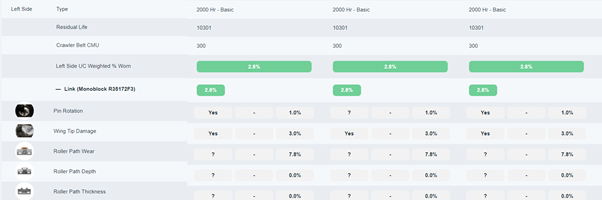
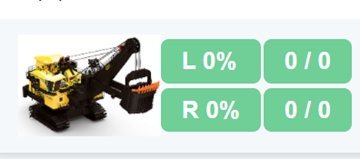


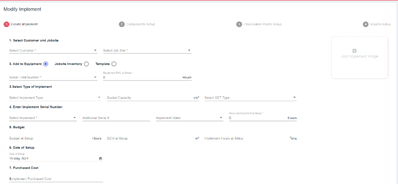
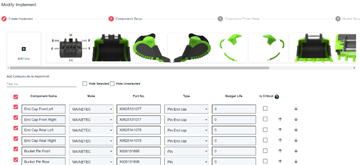

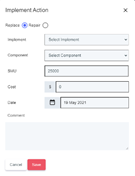
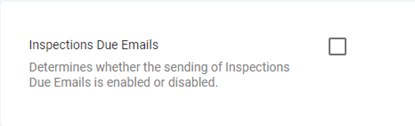

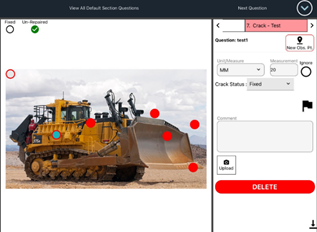


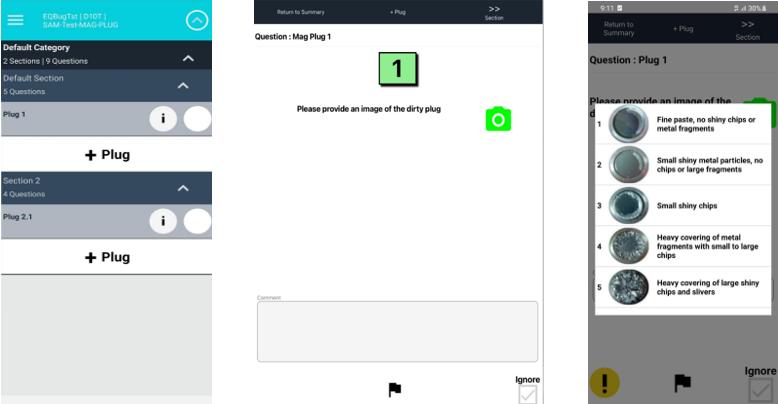

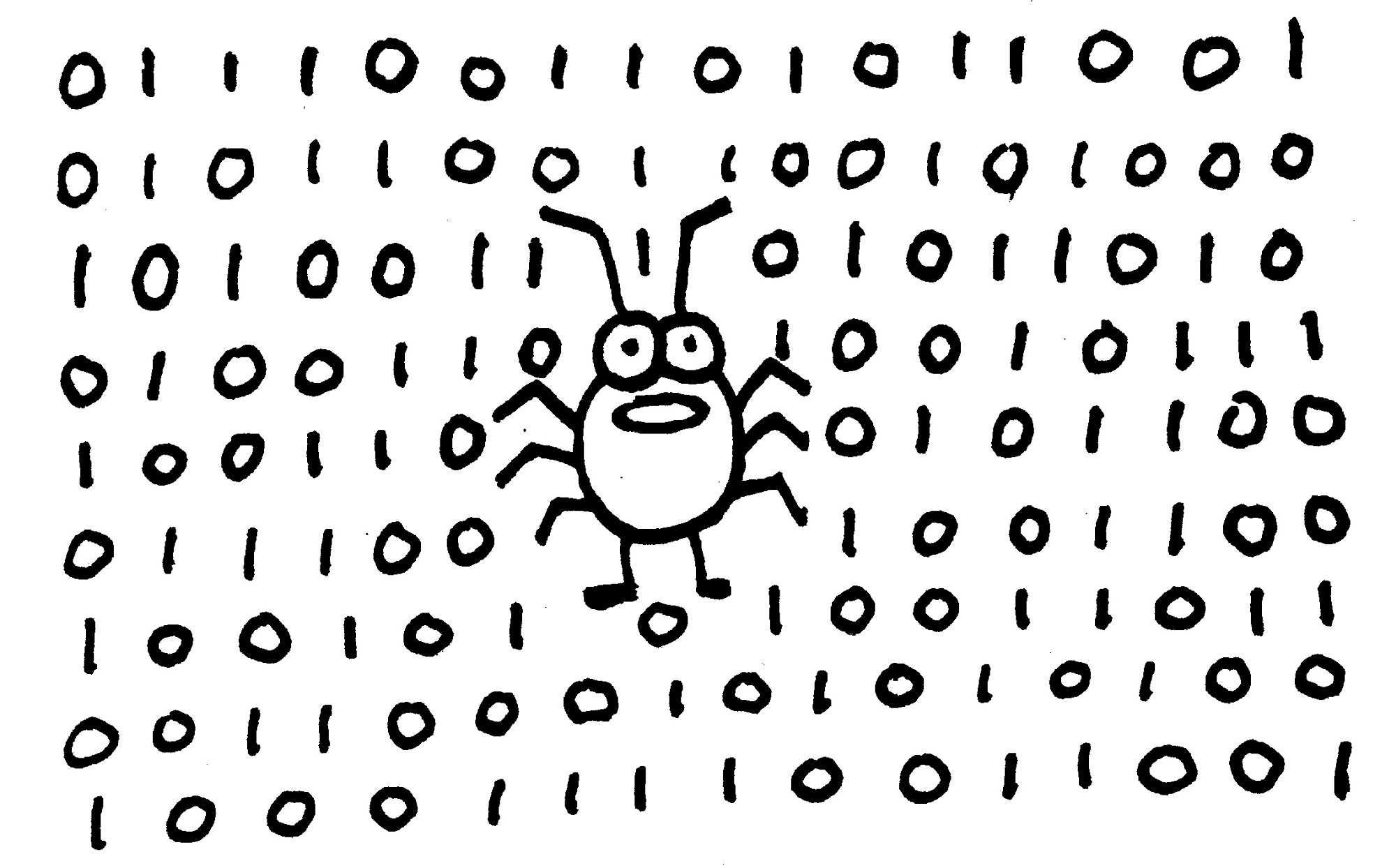
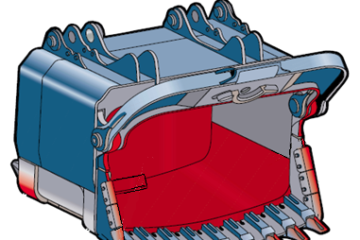
0 Comments