- The digital field inspection functionality has been moved completely into the Undercarriage system thus doing away with extra security tokens which was slowing down users by forcing them to login multiple times when swapping applications. There is now just a single system
- All modules can now be accessed in the Undercarriage system, and this has meant developing a new menu structure as follows: –
At a top level, each module has a Menu:
- The menus then include the following individual item
- You will observe, there are now multiple dashboards available. A user can under their preferences set exactly which dashboard will open whenever they log into the system as follows:-
- Under the My Account Menu, select User Preferences
- This will open the following page
- Select Home Page – select the dashboard to open when logging into the system
- Mobile App Inspections – A Database backup has been added with the ability to save the inspection on your device when you click the done button; this eliminates the chance for data loss, this database backup is saved and can be found on the files app on your device, For Iphone, Click the “On My Iphone”, The next screen will show the app folder, and then this will show the next screen.
- Webapp-Undercarriage – Equipment Setup Screen – This includes a user preference for basic and advanced setup when creating equipment. Switching between basic and advanced setup can be done through user preferences under My account
- Setting up equipment now only requires these fields if you are in basic mode
- Mobile App – Equipment setup – basic and advanced mode have also been configured into the mobile app. This can be toggled through settings
- The equipment setup screen in basic mode will only have Customer, Jobsite, Serial Number, Unit Number, Make, Family and Model
- Setting up the components will only show the following to simplify the overall setup, taking away from the advanced setup which included the fields of budget, SMU, Brand, Optional Part numbers and the cost
- Webapp – Undercarriage Actions Screen – Has the ability to leave one inspection record for both left side and right-side actions
- Webapp – Undercarriage Actions Screen – have included the ability to change both left and right sides in one action
- Webapp – Undercarriage Actions Screen – We have added a tick box if a full undercarriage replacement is occurring, and this prefills all the component with replace with new.
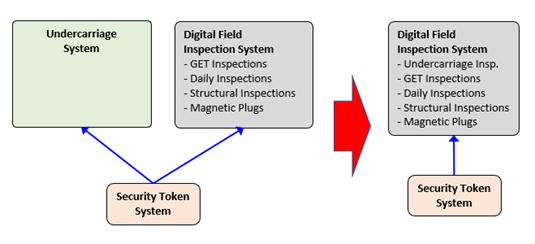



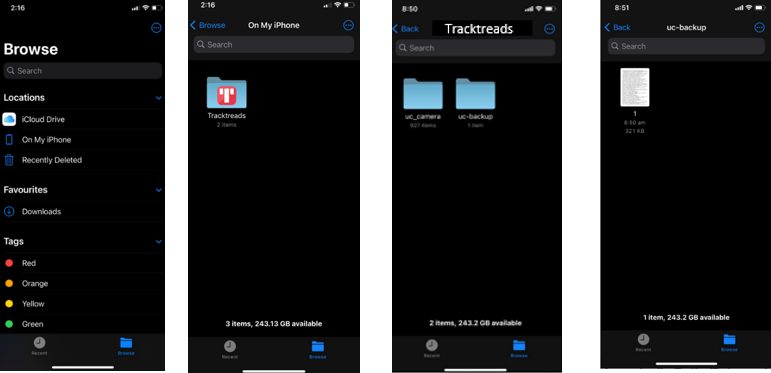



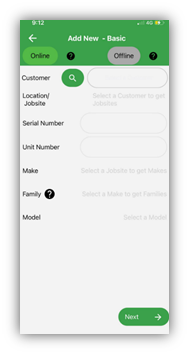
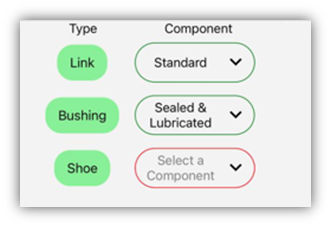

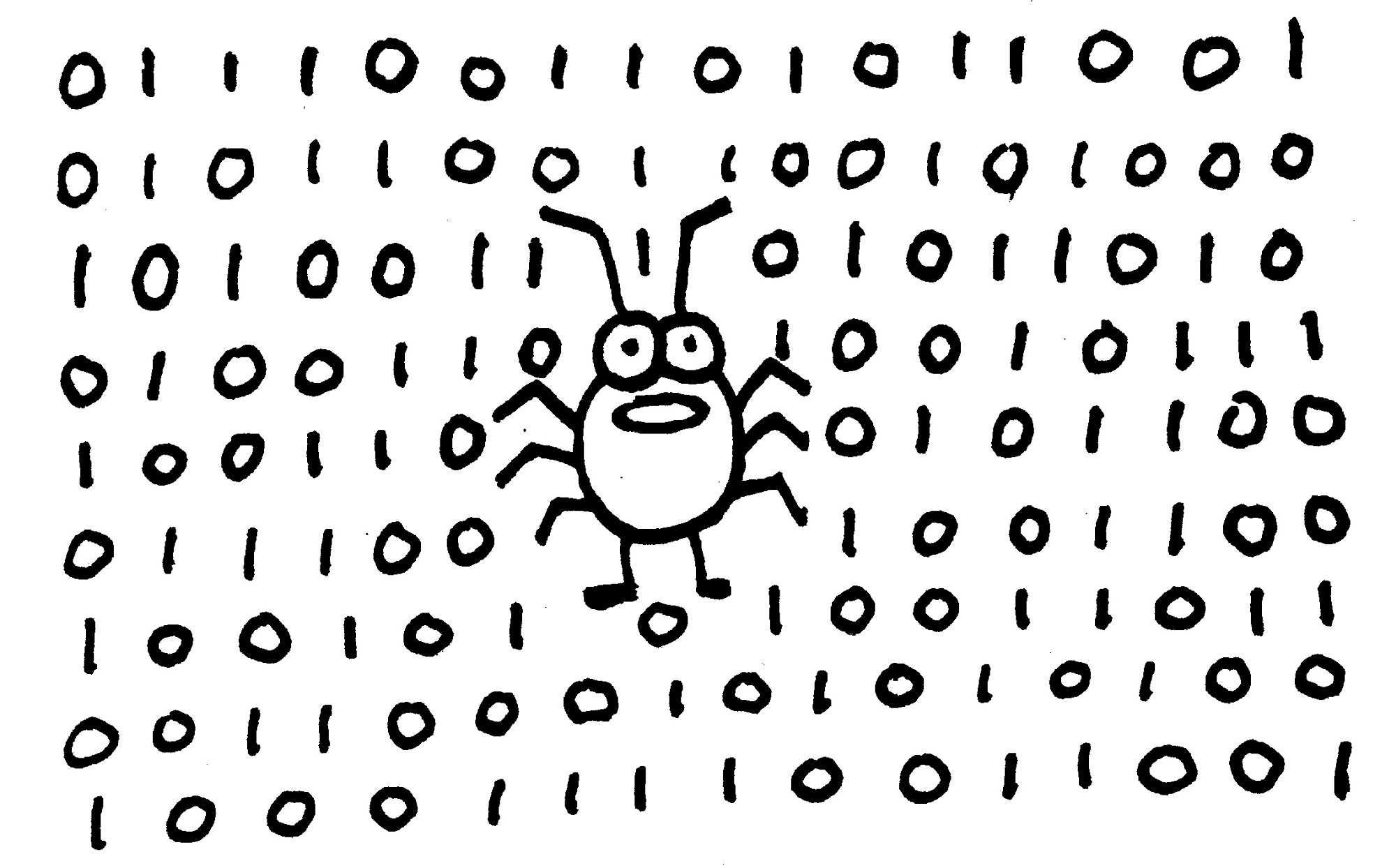
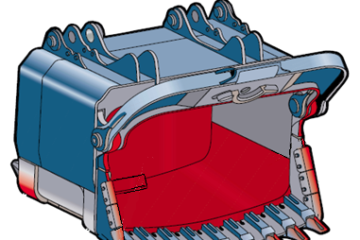
0 Comments